What are TeslaCrypt and Alpha Crypt?
TeslaCrypt and Alpha Crypt are file-encrypting ransomware programs that can assail all versions of operating systems including Windows XP, Windows Vista, Windows 7 and Windows 8. TeslaCrypt was first released around the end of February 2015 and Alpha Crypt was released at the end of April 2015.
Once TeslaCrypt or Alpha Crypt comes into your PC, it will scan your computer for important personal files and encrypt them so that you can no longer open them. After that it will display a notification to inform you that your files are encrypted and guide to make your payment to get your files back. The ransom cost starts at around $500 USD and is payable via bitcoins.
After its installation, TeslaCrypt or Alpha Crypt will create a random named executable in the %AppData% folder. This executable will be launched and begin to scan all the data files on your computer so as to encrypt them. You will find that a new extension is appended to the filename of the encrypted files. The extension .ECC and .EXX will be appended to the files encrypted by TeslaCrypt, and .EZZ will be appended to those encrypted by Alpha Crypt.
The screenshot of TeslaCrypt:
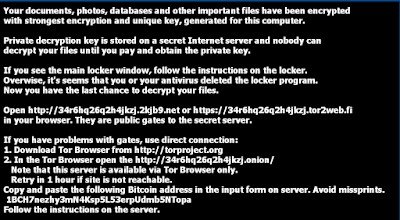
The screenshot of Alpha Cryp:
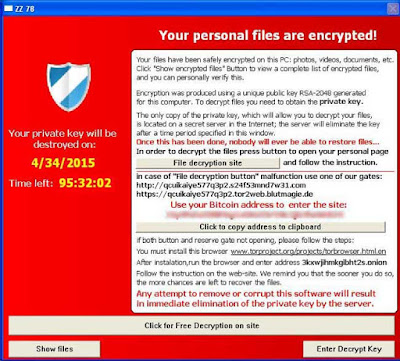
As soon as you discover that your computer is infected with TeslaCrypt or Alpha Crypt, you should immediately shut down the infected PC. And the only way to recover your files so that they show the original and correct information is to restore them in some manner or pay the ransom. If you do not attempt to pay the ransom, please continue to read this post for more information on how to do remove TeslaCrypt or Alpha Crypt.
How to protect your PC from getting TeslaCrypt or Alpha Crypt or other infections attack?
- Install reputable real-time antivirus program and scan your computer regularly.
- Do not open intrusive links, spam e-mails or suspected attachments.
- Be caution and close the unknown and strange websites timely if you are redirected compulsively.
- Avoid downloading software from unreliable resources.
- Pay attention to what you agree to install.
How to Remove TeslaCrypt or Alpha Crypt?
Solution A: Remove TeslaCrypt or Alpha Crypt Manually
Before applying this manual removal guide, please backup your system files. Unless you know what you are doing, do not modify anything in the Registry Editor other than what is instructed here. One mistake would delete the important system file. Please be careful.
Press CTRL+ALT+DEL or CTRL+SHIFT+ESC or press the Start button, type "Run" to select the option,then type "taskmgr" and press OK > find TeslaCrypt or Alpha Crypt and click on it > click the End Process button.
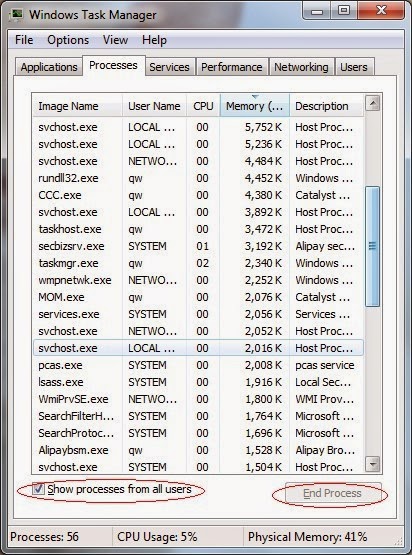
Click Start > Control Panel > Uninstall a program. Find TeslaCrypt or Alpha Crypt and then right click on it > click Uninstall to uninstall the program.
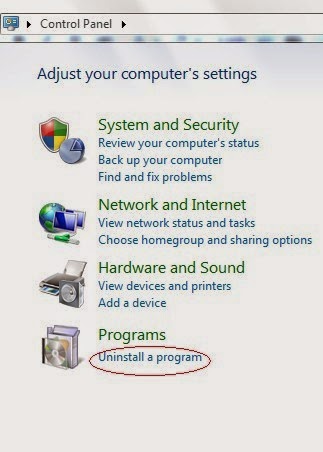
%UserProfile%\Programs\AppData\[Random Charateristc].exe
%UserProfile%\Programs\Temp\[Random Charateristc].dll
%UserProfile%\Programs\AppData\roaming\[Random Charateristc].dll
Step 4. Delete its associated registry entries.
Hit Win+R keys and then type regedit in Run box and click on OK to open Registry Editor.

When the Registry Editor shows, find out and delete the below files.

HKEY_LOCAL_MACHINE\Software\Microsoft\Windows\CurrentVersion\Run""= "%AppData%\.exe"
HKEY_CURRENT_USER\Software\Microsoft\Windows\CurrentVersion\Policies\Associations "LowRiskFileTypes"="random;"
Step 5. Reset your browsers to clear your internet history records, internet temp files and cookies.
Internet Explorer:
Open Internet Explorer, click the Gear icon or Tools > Internet options. Here, go to the Advanced tab and click the Reset button. Go to the Reset Internet Explorer settings > Delete personal settings and click on Reset option. Finally, click Close and OK to save the changes.
Mozilla Firefox:
Open Mozilla Firefox, go to the Help section > Troubleshooting Information. Here, select Reset Firefox and click Finish.
Google Chrome:
Click the Chrome menu button, select Tools > Extensions, find unknown extension and remove them by clicking Recycle bin. Now click Settings > Show Advanced settings > Reset browser settings and click Reset.
Step 6. Restart your computer to take effect.
Solution B: Remove TeslaCrypt or Alpha Crypt Automatically
What can SpyHunter do for you?
- Give your PC intuitive real-time protection.
- Detect, remove and block spyware, rootkits, adware, keyloggers, cookies, trojans, worms and other types of malware.
- Spyware HelpDesk generates free custom malware fixes specific to your PC
- Allow you to restore backed up objects.
1) Freely download SpyHunter here, or click the below button to download the file.
2) Double click on the SpyHunter-Installer.exe file, and then click on the "Run" button to enter setup.
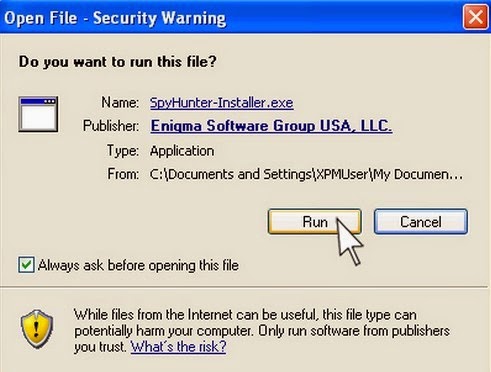
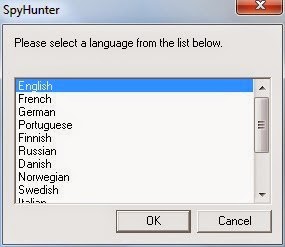
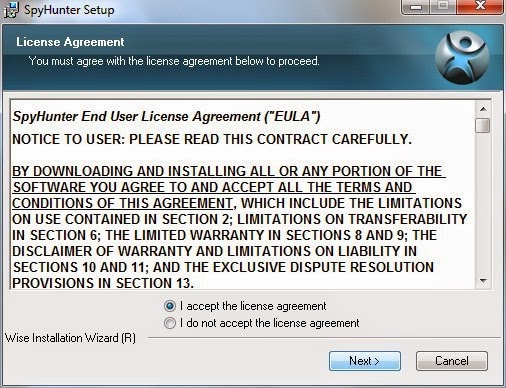
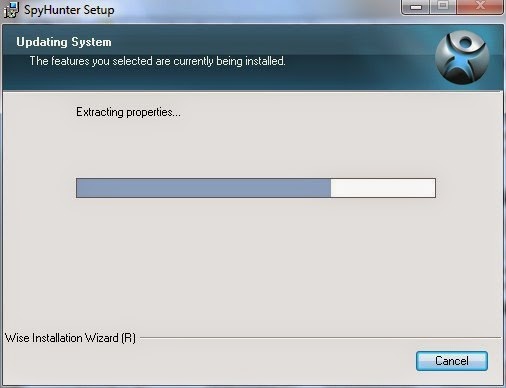

7) Open SpyHunter and click "Scan Computer Now!" to start scan your computer.



Warm Reminded:
SpyHunter's free version is only for malware detection. You will need to purchase it to remove the malware threats. You can click here to download SpyHunter, and it will help you to remove TeslaCrypt or Alpha Crypt and other threats for good.
Step 2. Optimize your PC using RegCure Pro
What can RegCure Pro do for you?
- Fix system errors
- Remove malware
- Improve startup
- Defrag memory
- Clean up your PC
2) Double click on its application and click the "Yes" button to install the program step by step.

3) After the installation is complete, open the program and scan your system for unnecessary files and invalid registry entries. That will take some time for the first scanning. Please wait while the program scans your system for performance problems.

4) When the System Scan is done, click "Fix All" button to correct all the security risks and potential causes of your computer slow performance.

Downlaod RegCure Pro



No comments:
Post a Comment