You are redirected to Chromebrowser.windowsdesk.net?
It says your web browser “may get stuck as an anonymous activity has found”? It
asks you to call their technical support hotline 844-503-3659 for assistance? Does
the information from Chromebrowser.windowsdesk.net trustful? If not, how to
remove Chromebrowser.windowsdesk.net?
This article is going to provide instruction on removing Chromebrowser.windowsdesk.net. If you have the same issue, please refer its removal guide below.
What Chromebrowser.windowsdesk.net actually is?
Chromebrowser.windowsdesk.net is identified
as a bogus website associated with potentially unwanted programs (PUPs) or
adware programs, which has the ability to take over control almost all types of
web browsers and mislead computer users with fake alerts to trick them into calling
the given number 844-503-3659, which stand as their paid support service.
Normally, you may get infected with this Chromebrowser.windowsdesk.net
by any careless networks, such as from downloading freeware bundled with its
malicious codes, visiting suspicious websites that spam with adult videos,
opening intrusive links, or clicking dubious pop-up ads.
Whenever you open your web browser or a new
tab within Google Chrome, Internet Explorer and Mozilla Firefox, the web page
doesn't show the target web page but the suspected Chromebrowser.windowsdesk.net
website.
Below is the screenshot of Chromebrowser.windowsdesk.net
fake Chrome blocked alert page:
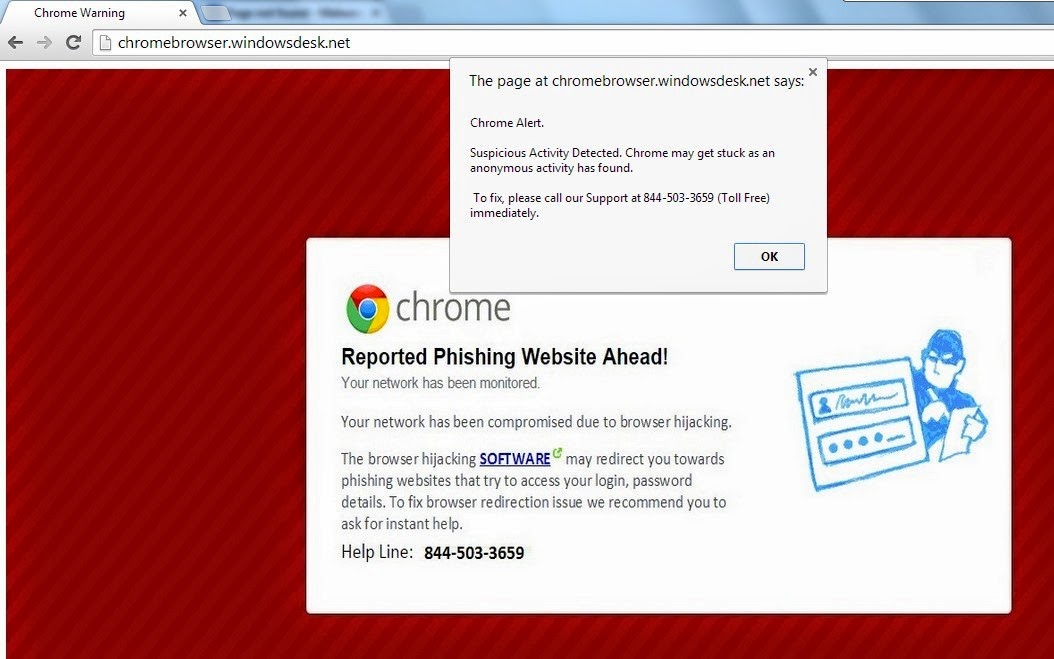
The page at Chromebrowser.windowsdesk.net
will pop up a small box saying:
“Chrome Alert.
Suspicious Activity Detected. Chrome may
get stuck as an
anonymous activity has found.
To fix, please call our Support at 844-503-3659 (Toll Free)
immediately.”
Mind you, this Chromebrowser.windowsdesk.net
is just a means created by cyber crooks to collect illegal money. You should
ignore the fake alert from Chromebrowser.windowsdesk.net and do not try to call
their technical support hotline 844-503-3659 for assistance. Otherwise, the supposed
experts pretended by the cyber crooks will answer the phone and cheat you of
money.
The cyber crooks will promise to run a free
scan on your computer. They will use offering remote assistance as an excuse to
get access to your computer. While being controlled, they can do what they want
on your computer like stealing your important and sensitive information stored
on the computer.
How to protect your PC from being infected with Chromebrowser.windowsdesk.net?
- Install reputable real-time antivirus program and scan your computer regularly.
- Be caution while downloading software from free resources.
- Pay attention to what you agree to install.
- Avoid opening spam e-mails or suspected attachments.
- Stay away from intrusive websites.
- Do not click dubious links or suspicious pop-ups.
How to remove Chromebrowser.windowsdesk.net efficiently and completely?
Chromebrowser.windowsdesk.net is a scam website that is able to cause large amounts of troubles to your online safety and your computer security. You should remove Chromebrowser.windowsdesk.net as early as possible before causing further damages. The following passage will show you how to remove it in easy ways.
Method A: Remove Chromebrowser.windowsdesk.net Manually
Method B: Remove Chromebrowser.windowsdesk.net Automatically
Method A: Remove Chromebrowser.windowsdesk.net Manually
Step 1. Stop Chromebrowser.windowsdesk.net associated running process in Windows Task Manager.
Press CTRL+ALT+DEL or CTRL+SHIFT+ESC or Press the Start button, type "Run" to select the option, type "taskmgr" and press OK > end its associated running process.

Click Start button> Control Panel > Uninstall a program > find its associated program and right click on it and then click Uninstall to uninstall the program.

Internet Explorer:
1) Open Internet Explorer, click the Gear icon or Tools > Internet options.
2) Go to the Advanced tab, click the Reset button > Reset Internet Explorer settings > Delete personal settings > click on Reset option.
3) Click Close and OK to save the changes.
Mozilla Firefox:
1) Open Mozilla Firefox, go to the Help section > Troubleshooting Information.
2) Select Reset Firefox and click Finish.
Google Chrome:
1) Click the Chrome menu button, select Tools > Extensions, find unknown extension and remove them by clicking Recycle bin.
2) Click Settings > Show Advanced settings > Reset browser settings and click Reset.
Step 4. Restart your computer to take effect.
Method B: Remove Chromebrowser.windowsdesk.net Automatically
Step 1. Install SpyHunter.
1) Download SpyHunter-Installer.exe here, or or click the below button to download the file on your computer.
2) Click Run to install SpyHunter and finish the installation step by step.
1) Download SpyHunter-Installer.exe here, or or click the below button to download the file on your computer.
2) Click Run to install SpyHunter and finish the installation step by step.



Friendly Reminded:
Using reliable anti-malicious software is the most efficient way to remove Chromebrowser.windowsdesk.net pop-up ads. You can download SpyHunter here and it will help you to solve all the problems efficiently and permanently.
Step 3. Clean Out the Trash
If you want to clean out the trash produced by Chromebrowser.windowsdesk.net or uninstall programs, manage your startup items and optimize your computer performance, it is recommended to apply RegCure Pro to help you. Here shows how it works.
1) Freely download RegCure Pro here, or click the below button to download the file.
2) Double click on its application and click the Yes button to install the program step by step.

3) After the installation is complete, open the program and scan your system for unnecessary files and invalid registry entries. That will take some time for the first scanning. Please wait while the program scans your system for performance problems.

4) When the System Scan is done, click Fix All button to correct all the security risks and potential causes of your computer slow performance.

RegCure Pro is an advanced software that can help you with uninstalling programs, managing your startup items and optimizing your computer performance. Just download and install RegCure Pro here, and it will do its best to help you speed up your computer performance.


No comments:
Post a Comment